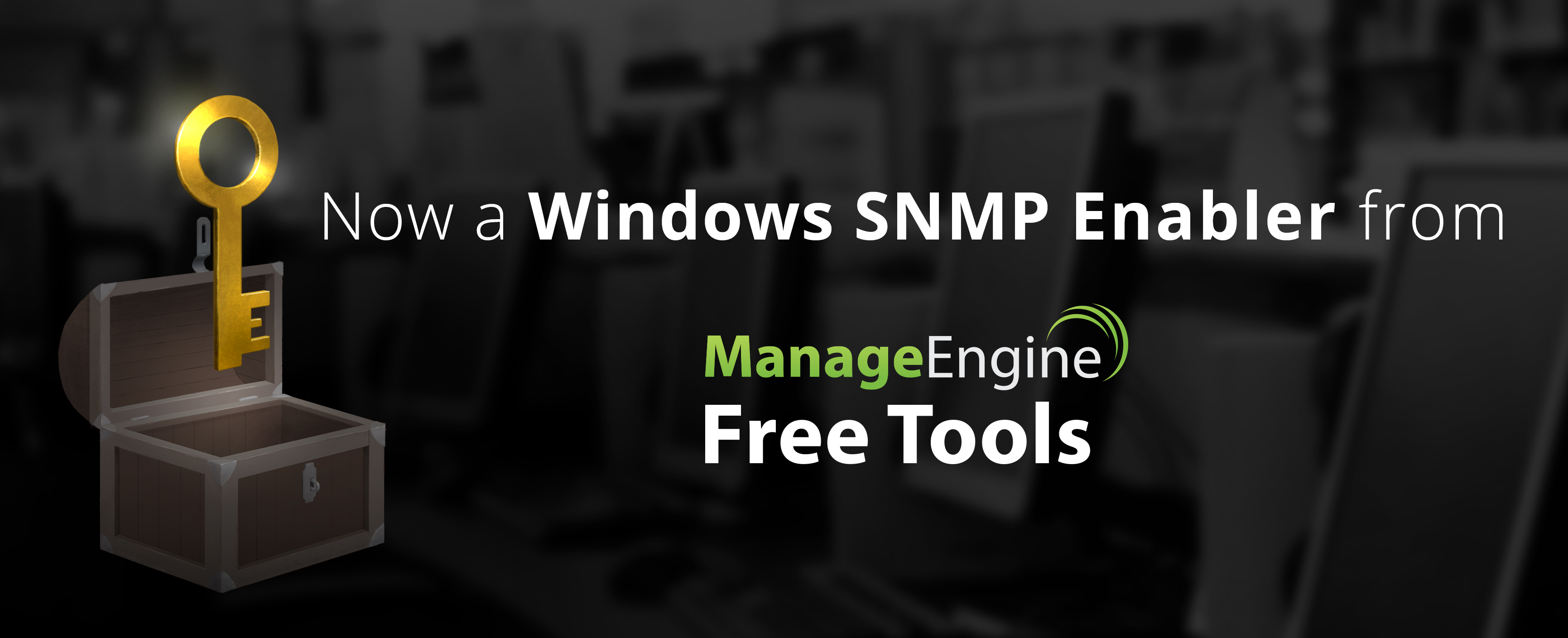 In any organization, IT admins ensure seamless work flow by continuously monitoring servers and applications. And, SNMP helps IT admins by fetching information about the servers and applications. However, this is possible only on servers and applications where the SNMP service is enabled. Therefore, the IT admin must ensure that SNMP is enabled on all devices to be monitored. For this, the IT admin can check if the SNMP is enabled by walking up to or remotely connecting to the servers, spending hours doing these repetitive tasks to every other server in the organization. Not anymore though because ManageEngine has a free tool that will help you enable SNMP service remotely on multiple Windows machines.
In any organization, IT admins ensure seamless work flow by continuously monitoring servers and applications. And, SNMP helps IT admins by fetching information about the servers and applications. However, this is possible only on servers and applications where the SNMP service is enabled. Therefore, the IT admin must ensure that SNMP is enabled on all devices to be monitored. For this, the IT admin can check if the SNMP is enabled by walking up to or remotely connecting to the servers, spending hours doing these repetitive tasks to every other server in the organization. Not anymore though because ManageEngine has a free tool that will help you enable SNMP service remotely on multiple Windows machines.
ManageEngine’s Free Windows SNMP Enabler desktop tool makes network monitoring a lot easier. Using this tool, you can enable and install the SNMP service on multiple Windows machines across your organization, right from your work station. You can also start or stop the SNMP service if it’s already enabled in the server. There is no need to panic if you initiate the enabling process on the wrong server; you can abort the process any time by using the Abort Process button.
And that’s not all; you can enable in bulk as well as in batches and set installation timeouts for enabling the service on each machine. You can avoid adding the servers into the tool one by one by importing lists of servers from text files.
You can use Free Windows SNMP Enabler as a standalone tool in any SNMP environment. It also complements other ManageEngine solutions such as OpManager and Applications Manager. In particular, the tool provides SNMP installation and enablement features that ensure servers and apps can respond to SNMP queries issued by the solutions.
So what are you waiting for? Simply download and get started!
You Can Learn More About the ManageEngine Product Line By Going to manageengine.optrics.com
The original article/video can be found at Enable SNMP Service on Your Remote Windows Machines for Free!

