Enterprise Devices like Citrix
Netscaler, Sonicwall are started supporting AppFlow export. What this
AppFlow export really means?
AppFlow:-
AppFlow is a new flow export standard
for finding data pertaining to applications & transactions in the
network infrastructure. It gives greater visibility to Application
traffic utilization and performance.
AppFlow addresses the following
requirements of Application Performance Management:
No need for Costly equipment for
Application Optimization.
Cloud Compatible
Standard flow export
AppFlow Design:-
The AppFlow exported from a device has
2 parts:
TCP based network Information
Application Layer data
To know more about AppFlow, click here.
Are you using Netscaler device in your
environment ? And eager to see the benefits of AppFlow reporting in
ManageEngine NetFlow Analyzer, then you are on right place, here on
this blog you can find AppFlow configuration on Netscaler Device.
AppFlow Export on the Netscaler device
can be configured in 2 ways, GUI and CLI. The blog contains both
configuration methodology.
AppFlow Configuration on Netscaler:
The configuration
of AppFlow on the Citrix Netscaler contains following secitions:
AppFlow
Feature EnablingAppFlow
SettingsAdding
AppFlow CollectorCreating
AppFlow ActionCreating
AppFlow PoliciesAppending the
Policy created Globally or individual Virtual Servers.
GUI Configuration:-
AppFlow Feature Enabling:
To Enable AppFlow
feature on the Netscaler device through GUI.
Navigate
to System
Settings
Configure Advances Features
AppFlow
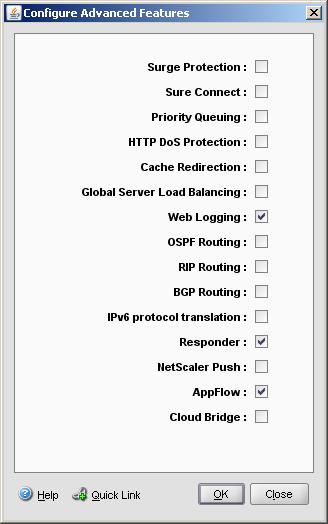
AppFlow Settings:
In this section, we can define which
information has to be exported to ManageEngine NetFlow Analyzer.
Click System
AppFlow Change AppFlow Settings

Adding AppFlow Collector:
Here we need to specify external
collector details. Navigate to System
AppFlow Collectors
Add

Creating AppFlow Action :
Navigate
to System
AppFlow
Action
Add

Creating AppFlow Policies:
Click System
AppFlow Policies
Add

Appending policy created:
The policy created need to appended
globally or to individual server for data collection. For this System
AppFlow
AppFlow policy manager.

CLI based Configuration:-
We need to apply
set of commands on CLI configuration wizard to enable AppFlow on the
Netscaler:
Commands:-
Netscaler#
enable feature AppFlow
Netscaler# set
appflow param -httpUrl ENABLED -httpReferer ENABLED -httpMethod
ENABLED -httpHost ENABLED -httpUserAgent ENABLED -clientTrafficOnly
YES
Netscaler# add
appflow collector “NetFlow Analyzer” –IPAddress 192.168.1.100 –
port 9996
Netscaler# add
appflow action af_act_netflowanalyzer -collectors “NetFlow
Analyzer”
Netscaler# add
appflow policy af_pol_log-all true af_act_NetFlowAnalyzer
Netscaler# bind
system global -policyName af_pol_log-all -priority 100
-gotoPriorityExpression
AppFlow Reporting in NetFlow Analyzer :-
Screenshots below explains the reports that you can extract from AppFlow records in NetFlow Analyzer. 


For 30 Day Trial, click Download now.
Thanks and Regards
Praveen Kumar
You Can Learn More About the ManageEngine Product Line By Going to manageengine.optrics.com
The original article/video can be found at AppFlow Configuration on Citrix Netscaler Device

