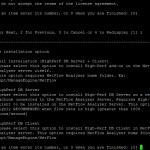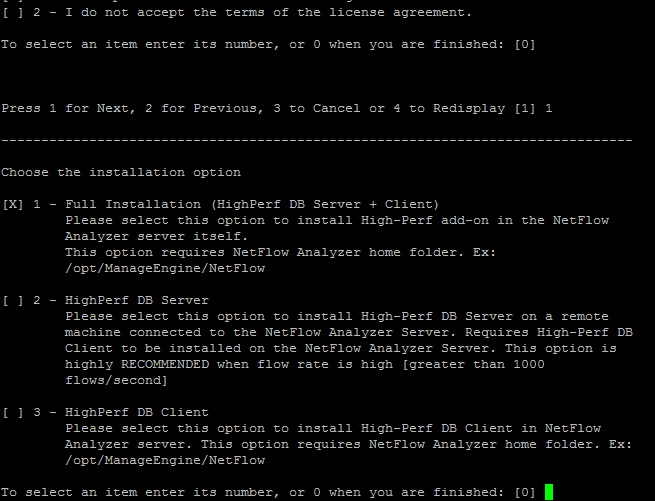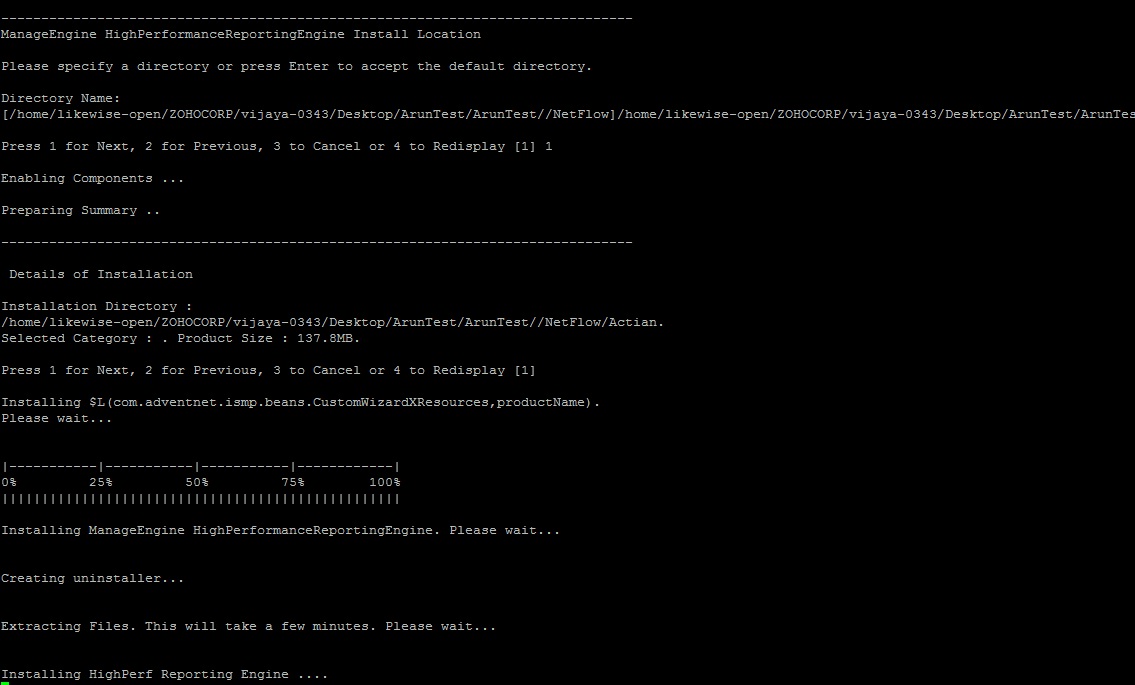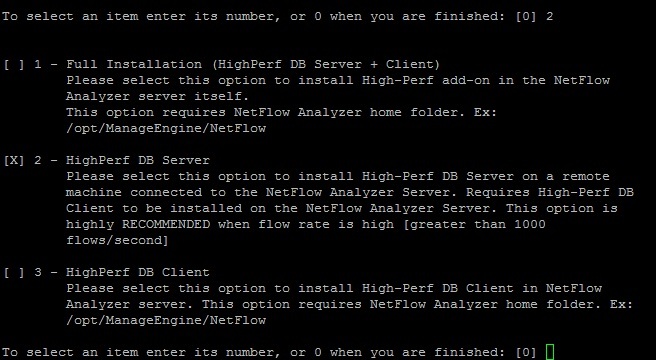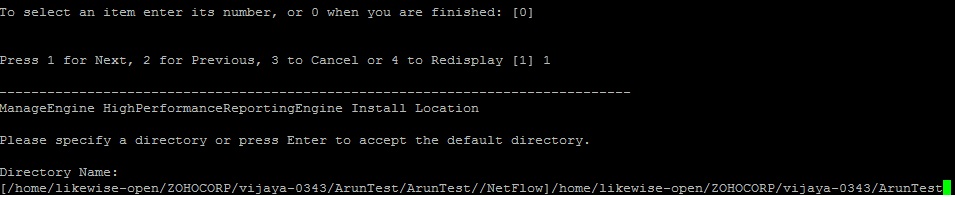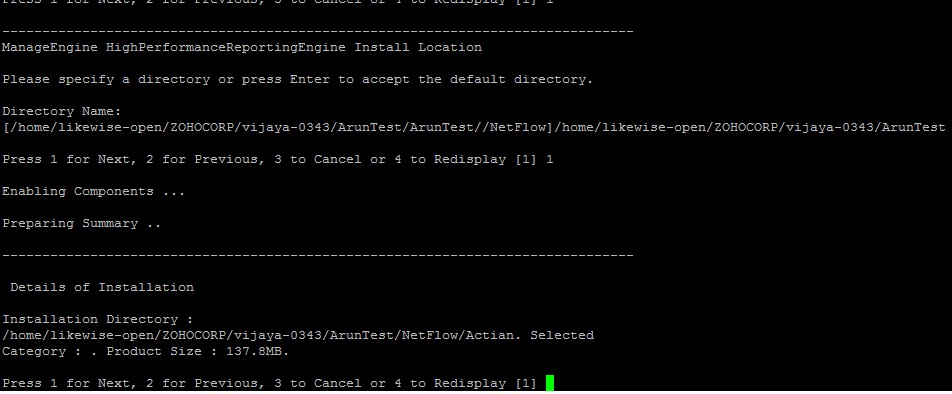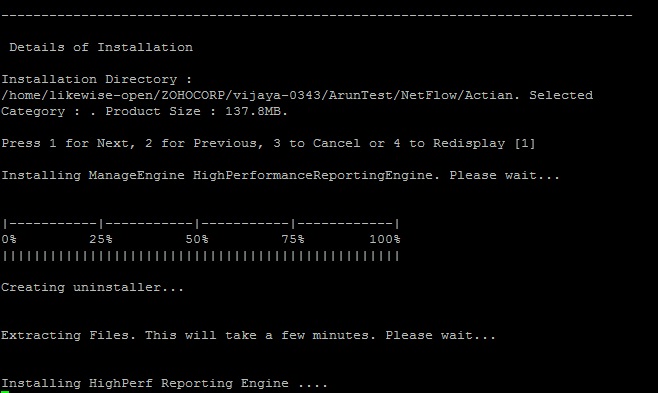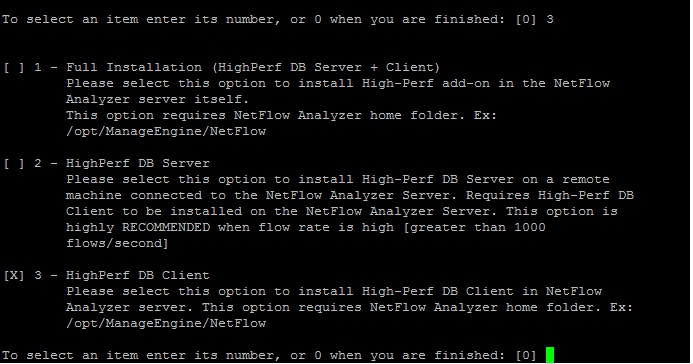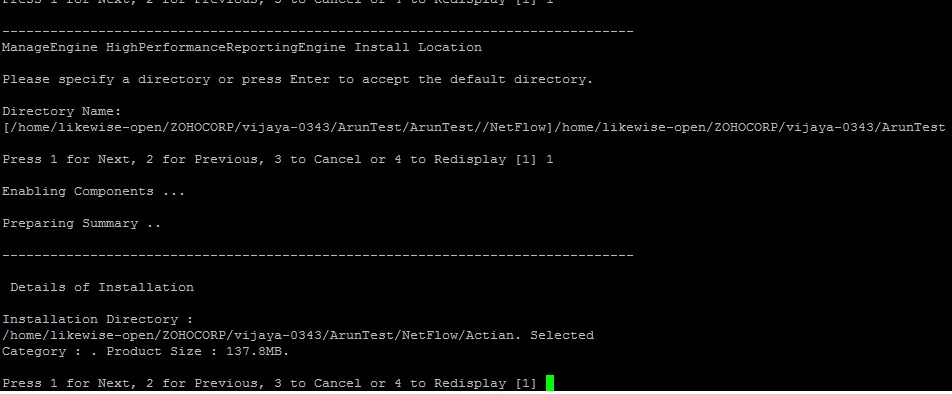The previous blog gave you detailed information on installing the HighPerf Reporting Engine in Windows environment.
This blog will give you an idea about installing the HighPerf Reporting Engine Add-On in Linux environment.
You can download the HighPerf Reporting Engine here
Note: HighPerf Reporting Engine is available only for 64bit installation
Installing server and client in the same server:
- Execute the executable file: ./ ME_NFA_HighPerf_Add_On_9800_64bit.bin -console
- Accept the Read the ‘License’ terms and conditions and choose ‘I accept the terms of the agreement’ and click ‘Next’ to continue with the installation.
- In the Choose the installation Option provides you 3 options as below
 5. Given in the path of NetFlow Analyzer installation directory .
5. Given in the path of NetFlow Analyzer installation directory .
Deploying the HighPerf Reproting Engine on separate server:
1. Execute the executable file: ./ ME_NFA_HighPerf_Add_On_9800_64bit.bin -console
2. Accept the Read the ‘License’ terms and conditions and choose ‘I accept the terms of the agreement’ and click ‘Next’ to continue with the installation.
3. In the Choose the installation Option provides you 3 options as below:
5. In the next window given in the path.
Installing client
1. Execute the executable file: ./ ME_NFA_HighPerf_Add_On_9800_64bit.bin -console
2. Accept the Read the ‘License’ terms and conditions and choose ‘I accept the terms of the agreement’ and click ‘Next’ to continue with the installation.
4. In the next window given in the location of the DB server machine and location.
Integrating HighPerf Reporting Engine With NetFlow Analyzer:
Please refer the link
Hope the blog was useful.
Regards
Arun Karthik Asokan
You Can Learn More About the ManageEngine Product Line By Going to manageengine.optrics.com
The original article/video can be found at Configuring HighPerf Reporting Engine Part-2